- How do I make a correct license statement about my material in the repository?
- I have the impression that not all materials for the selected subject area or for my keywords are displayed.
- What exactly are the rights of someone I invite to my OER in the role of collaborator?
- How can I bundle multiple files or links into one OER?
- How can I change the displayed columns in the list view?
- I have forwarded my OER to the editorial team for publication via the "Publish" menu. How can I track the processing status?
- It seems that my moodle course package was not successfully uploaded to ZOERR. The entries from the database or the glossary are missing in the preview or in the course package.
- What is the Inbox folder for (in the author environment)?
- I would like to organise my OER in a collection.
- Can I update my material?
- Why does my published material appear several times in the search environment?
- Why are several versions of my material visible in the search environment?
- How do I make a correct license statement about my material in the repository?
- I have the impression that not all materials for the selected subject area or for my keywords are displayed.
- What exactly are the rights of someone I invite to my OER in the role of collaborator?
- How can I bundle multiple files or links into one OER?
- How can I change the displayed columns in the list view?
- I have forwarded my OER to the editorial team for publication via the "Publish" menu. How can I track the processing status?
- It seems that my moodle course package was not successfully uploaded to ZOERR. The entries from the database or the glossary are missing in the preview or in the course package.
- What is the Inbox folder for (in the workspace)?
- I would like to organise my OER in a collection.
- You can create serial objects. More information here: How can I bundle multiple files or links into one OER?
- If the objects are not so closely related, but build on each other or depend on each other, you can declare relationships between OER in ZOERR. To do this, select the menu function Manage Relations in the preview of the OER. Creating relationships should be intuitive. In the top selection menu you have three types of possible relationships. These are is based on, is part of, and references.
- Can I update my material?
- Why does my published material appear several times in the search environment?
- Why are several versions of my material visible in the search environment?
To do this, select the "Assign a license" entry in the object's context menu. The options are clearly explained and can be selected. Depending on the selection, the CC logo changes dynamically in the lower display area so that you always have the selected license in view. If you have reason not to be able to choose an open OER license, you can click the "OER licenses only" switch at the top right and all CC licenses are available for selection.
Please check whether the filter is set in the "Origin" field and change the entry to "-All-" if necessary.
When using the portal view for the ZOERR, the "Origin" field is preset to the relevant university.
Also, please note that even when using the advanced search, the general
search box in the repository page header will still be considered.
Authors are referred to this question and are asked to fill in the "Origin" field for their materials.
A collaborator may supplement and change the metadata. or even replace the material with a newer version. A collaborator may not delete the OER, share it with other people or groups, or request publication. A coordinator, on the other hand, is allowed to do all of this as well.
Sometimes it makes sense to bundle several files into one OER, e.g. exercise sheets, accompanying explanations and solutions.
Or you would like to make your OER available in several file formats,
e.g. as pdf and docx. Perhaps you would also like to add a related link.
You need a "main object", i.e. a file that represents the whole OER. You
upload this into the system normally and assign the metadata. You can
add additional files or links to this main object in the "edit info"
dialog in the "add further materials" section. The materials added in
this way form a series together with the main object and initially have
the same metadata. However, the title, license and originator of the
series items can be customized individually if required.
To do this, use the symbols next to the material names in the dialog
box. Likewise the individually added materials can also be deleted
there. The order of the series elements can be changed by dragging and
dropping the small icons in front of the material names.
The materials of a series can then be downloaded later in the detailed
view either individually via the "download" button or collectively as a
ZIP‐archive via the three-point menu.
✎ The folders in the workspace are only used to structure the
files in your personal or shared internal area. They have no effect
whatsoever on the display in the publicly visible area, i.e. in the
search interface. You can use the series functionality described above
to group material in the search interface. If you have a significant
number of related materials, it might also be useful to create a
collection. In this case, please contact the ZOERR editorial team.
The list view of your materials in the workspace can be customized. To do this, click on the gearwheel in the top right-hand corner. There you can select by checkmark which information for the materials should be displayed in the columns. Dragging the symbols next to the entries to another position in the list allows you to change the order of the columns in the list view.
You always view the editing status via the "status" column in the list view in your author environment.
If you don't have the column in your view yet, simply add it, see question 5.
The status can have 4 states. "No status" means that you
have not yet submitted your OER for publication. "To check"
appears after you've submitted your OER to the editors in the "publish"
menu, hopefully setting the status to "To check" in the
process. If the editors have checked your materials and problems or
queries arise, the status changes to "Has flaws". In the
"publish" menu of the material, you can then read the comment to see
what is missing or still needs to be changed. After changes and
corrections have been made, please return your OER to the editors via
the "publish" menu and set the status to "To check". If the
review is successful, the status will be set to "Checked" and the
OER should be published and accessible to all.
Notifications by e-mail about the processing status of the OER are not sent by the repository.
Moodle treats the entries in the database and glossary as user data. For data protection reasons, these are not saved in the normal course backup, so they are not included in the course package. For further explanations see also here. If you want to share the entries from the database or glossary as OER as well, you can export them separately as a file and publish them together with the course package, see also question 4.
If you are logged in, in the search environment you not only have access to all menu functions for the objects (according to your individual rights to them), but you can also upload new materials via "New" at the top. However, since you are not in the structured folder environment of the author environment, objects that you upload in the search environment are automatically stored in the "Inbox" folder.¹ Within the workspace environment, the folder can be used like any other, i.e. objects can be copied/moved to and from there or even removed.
The editorial team can create a public collection at the end of the
publication process. Sub-collections are possible, but they should not
be too small.
In the search, you find each OERas an individual teaching/learning
material. Therefore, each OER must be provided with significant
metadata. Collections are only an "add-on", but there are two other
options for mapping contexts and structures:
An extensive example for a structured OER collection can be viewed here. Both serial objects and relationships are used.
Yes this is possible by replacing the original files in the OER with a
new version. Choose the menu item "Edit info" for your material,
select the button Replace material, and specify the new file.
In case you want to replace a sub-object in an OER which contains
several files, you have to delete it in the list Add further materials
and Add the new version. Using drag&drop you can put
the items into the preferred order. Remember to adjust the metadata
for the newly added item if appropriate.
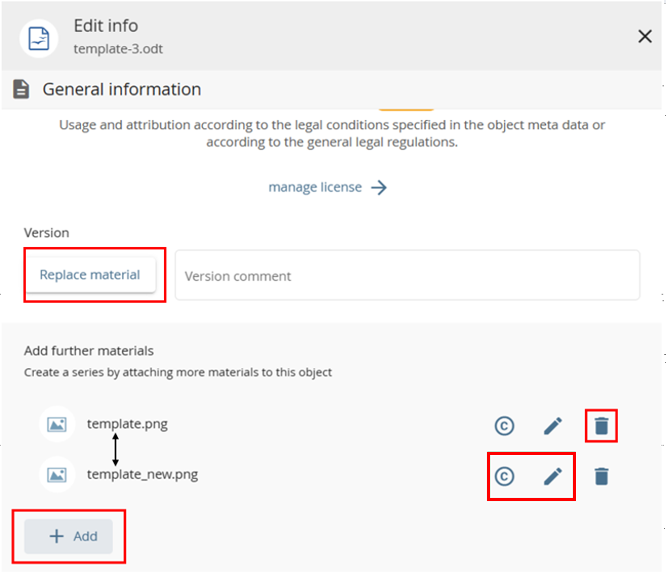
When the update is done delegate your OER to the editors ("Redakteure") via "Publish" and leave a corresponding comment. For details on the submission process see section "Publish – Share OER worldwide" on the OER Authors page.
Please note, that a new version will appear alongside the old one in the repository (conceivable as a new edition). We therefore kindly ask you to submit only substantial changes for republication so as not to confuse users with too many editions.
If you solely want to update the metadata this can be done easier without republication. However, the procedure is the same for you, i.e. change the metadata as you wish and submit the OER to the "Redakteure" as mentioned before. But please write a comment, that you only updated the metadata! In this case, we will update the published OER and avoid a new edition. Unfortunately, due to technical reasons an update of the thumbnail images is not considered a metadata update. But this change alone is not a sufficient reason for a republish.
There may be several reasons for this:
Firstly, it may be because you are still registered as an author.
As the editorial team always publishes a copy, authors see two
versions when they are logged in, namely the original and the
published copy.
To avoid this, you can tick the box ‘Only files published as copies’
in the search filter, then only those materials that have actually
been published will be displayed. Another reason may be the
publication of different versions. More on this in the next question.
On the one hand, there is the original and the published copy, as
explained in the previous answer.
In addition, when your material is republished (see
also this question), the new version appears in
the repository in addition to your old one. You should think of this
as the 2nd edition of a publication, i.e. as with printed or other
publications, the 1st edition does not disappear. There may also be
further editions due to several updates.
In the preview of your OER, the versions are indicated under
‘Relations & Versions’, one of which is marked with ‘(Current
version)’. This allows you to recognise when there is a newer version
and easily switch to it.
Another feature is that the handle, i.e. the persistent link for distribution
and citation, always refers to the latest edition.